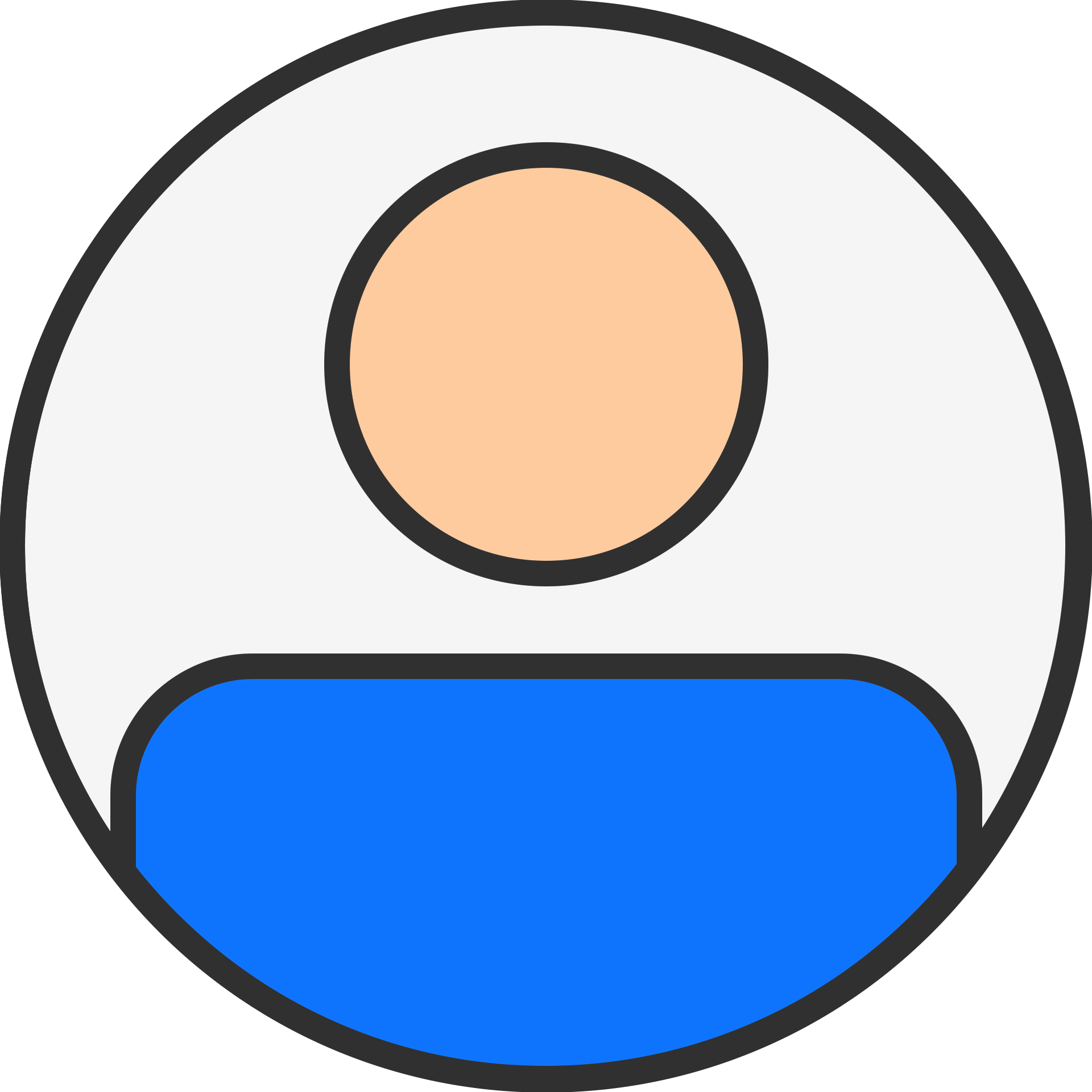How to Import Mac Outlook OLM files to Thunderbird Account - Best Guide

technology

2 months ago
If a user is leaving Mac Outlook for Mozilla Thunderbird and they are switching email client programs, the user is going to need to convert their OLM file to an MBOX file because each program uses a different file format to operate. Outlook for Mac employs OLM files that are formatted for that email client program, while Mozilla Thunderbird uses an MBOX file. Therefore, to import OLM to Thunderbird, the OLM file will need to be converted to an MBOX file. Here, you will discover the steps to explore Mac Outlook files into MBOX, initially using expert software, and then import the MBOX file into your Thunderbird account.
Two Primary Steps to Import Mac Outlook OLM files to Thunderbird
Due to the lack of a simple method for moving emails from OLM files directly to Thunderbird, you will need to convert OLM files to MBOX, and from there, you can easily import the MBOX file into your Thunderbird account. But first, let's examine a few reasons users switch from Mac Outlook accounts to Thunderbird.
Benefits of Utilising Thunderbird
- This application is free of charge, making it accessible to everyone.
- You can add any number of email IDs to the application, and consolidate them for managing in one place.
- Thunderbird has a simple, intuitive user interface, which both non-technical people and technical-returning users will appreciate.
- In Thunderbird, it is easy to import and export emails.
- You can apply various filters to your Thunderbird emails.
These benefits clearly illustrate why individuals are eager to transfer OLM to Thunderbird and make a change in their email clients. Now, let’s outline the procedure to transform the Mac Outlook File into Thunderbird MBOX and thereafter import that file into your account.
Step 1 — Convert OLM to Thunderbird MBOX
As previously mentioned, direct importation of Mac OLM File Emails to Thunderbird is not possible; hence, you can use the straightforward software known as DataVare OLM to MBOX Converter. Steps to convert OLM files into MBOX format.
- Download and run the proficient converter.
- Next, include the OLM files you wish to import to Thunderbird.
- You can even add a sizable OLM file for import, even if it is several GBs.
- Then choose the Mailbox items you wish to transfer and click on Next.
- In the Saving option, select MBOX and apply any filters provided by the software, if needed.
- Finally, specify the Path to save the file and press the Convert button.
All your emails will be successfully transferred from the Mac Outlook file to an MBOX file. You can now import that MBOX file into your Thunderbird account. This software is also capable of assisting you in exporting Mac Outlook Calendars to Excel or OLM Contacts to CSV.
Step 2- Import Converted OLM to MBOX into Thunderbird
After converting an OLM file to MBOX, you can now import it into your Thunderbird account. Follow these steps for file importation:
To get started, you will want to download and install the Addon ImportExportTools NG in Mozilla Thunderbird.
- Once installed, go to the Local Folders and then right-click on it.
- Then choose the ImportExportTools NG option.
- Now, choose the Import MBOX file option from the list of available choices.
- Click OK, and choose the MBOX file you just converted from OLM.
- Finally, click Open & all the emails from your OLM file will be imported into Thunderbird.
Conclusion
It is easy to import OLM into Thunderbird along with all email and attachments. Initially, you have to convert the file to MBOX format, and then you can import that MBOX file into any Thunderbird account. DataVare OLM to MBOX Converter facilitates the importation of OLM files from any version of Outlook. Thus, we hope the process of importing Mac Outlook files to Thunderbird will be straightforward for you.