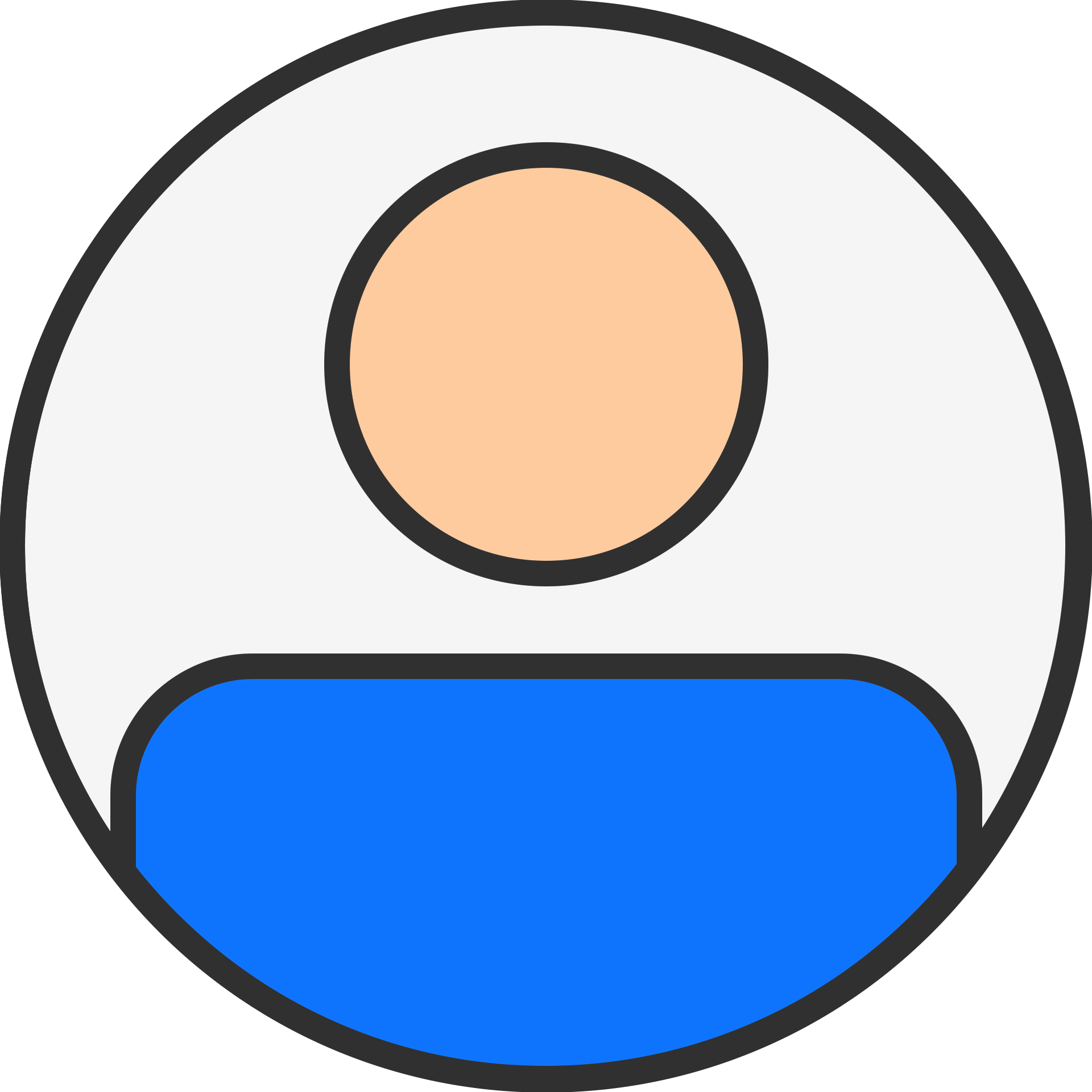How do I combine VCF files from my iPhone and my Gmail account without losing data?

technology

7 months ago
Introduction- What is a VCF File?
Your contact information—including names, phone numbers, email addresses, physical addresses, and even pictures—is kept in a VCF, or Virtual Contact File. This file format is a useful way to handle your contacts as it lets you easily save and transfer your contacts over other devices.
However, when you have contacts scattered across multiple devices or platforms (like your iPhone and Gmail account), combining them into a single VCF file can be tricky, especially if you end up with duplicate entries. In this blog, we’ll show you how to merge your VCF files from different sources without losing any data.
Why would we want to combine vCard files?
A vCard is like a digital business card. It keeps addresses, phone numbers, emails, and names—contact details. We might want to integrate numerous vCard files with various contacts sometimes into one. This is the reason-
- It might be difficult to locate the required information if you have contacts stored in several vCard files. Combining them allows you to maintain all of your contacts in one file, therefore facilitating instant access to all.
- Merging vCard files lets you open one file to view all of your contacts instead of accessing several. This conserves work and time.
- Combine vCard to help you prevent duplicate entries. If the same individual show up on several vCard, you can merge them to ensure no duplicated data.
- Sharing and backing up one combined vCard file is simpler. One file makes it far easier whether you have to forward your contact list to someone or preserve it for later use.
How to Combine VCF Files Manually (Using a Text Editor)
- The file's contact data is kept in plain text that you can view and change with the Notepad or Text Editor. In this manner you will locate and combine your contacts.
- Go to the location where you are storing your VCF file. Open the file in any text editor or notepad.
- Usually, duplicate entries finish with END:VCard and begin with line BEGIN:VCard. Press Ctrl+F and search the contacts from these lines.
- Check the information of the duplicate contacts.
- Remove the additional BEGIN:VCARD and END:VCARD line from the contacts if you noticed the similarities.
- Save the file afterwards.
This approach is simple, however it only works with a few contact files. Use the following approach to combine files in bulk.
A Professional Solution for Merging Multiple VCF Files
The GainTools Address Book Manager Software is a flexible solution that allows users to merge numerous vCard (VCF) files into a single, unified file. vCards are commonly used to store contact information, and handling several VCF files can be difficult, particularly when combining contacts from various sources. This program streamlines the merging process by allowing users to easily combine VCF files into a single one, making contact management more organized and efficient.
The main salient features of the Software are-
- With its simple interface, the program lets users of different technical expertise easily combine VCF files.
- Combining many VCF files at once speeds the process and saves time.
- The application ensures that, during the merging process, all contact information—including names, phone numbers, email addresses, and other details—is preserved free from data loss or corruption.
- It can handle even big VCF files, making it perfect for those that have vast contact databases.
- Anybody who wants to integrate many VCF files, enhance contact management, and keep an organized, accurate contact list will find great use for this progra
- This software combines the VCF file from any email application including Gmail, Outlook, iCloud, iPhone, G Suite, Blackberry, etc.
- It provides a free trial edition so that user can check out its capabilities before switching to the licensed edition.
Steps to utilize this software-
- On your PC, install and set up the program.
- Click Merge vCard to add your contacts.
- Browse the VCF files to combine them.
- Choose a location to save the newly created file.
- To start contact processing, click the Convert Now option.
Final Thought- Simplify Your Contact Method
In this blog post, the automated as well as manual method is described for merging the VCF files. Combining VCF files from your iPhone, Gmail, or another platform lets you easily and orderly handle your contacts. If you want the best results, you can opt for the professional as described above because it can save time and bulk merge the VCF files. Hence, it's up to you to choose the method that gives the perfect results.