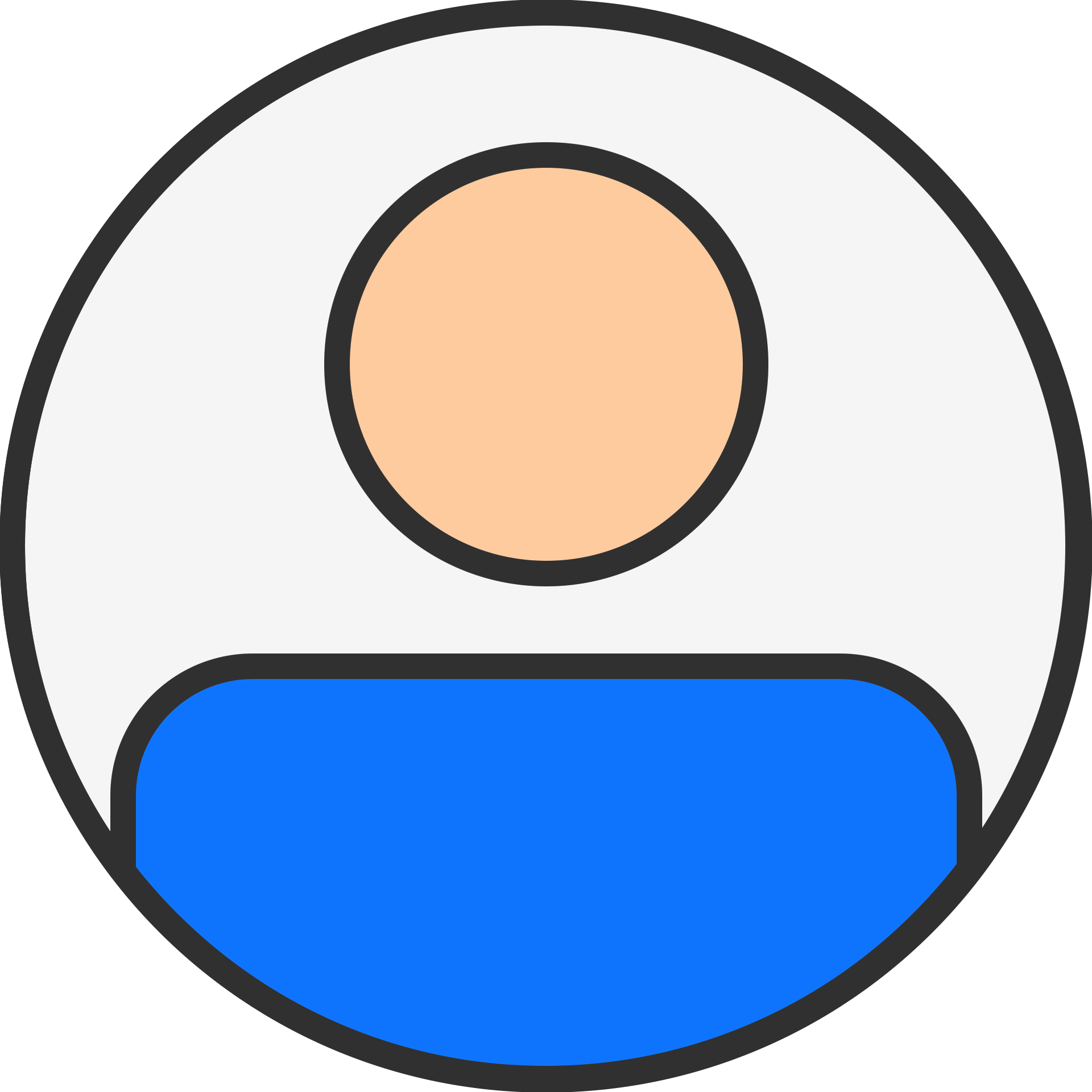Export Emails from Apple Mail to Windows Live Mails

technology

3 years ago
Are you looking for a solution to export Apple Mail files to Windows Live Mail? And worry about how to transfer your important Apple Mail files to the Window Live Mail application? If yes, do not take worries anymore, you are at the right place. Here you will get a perfect method by using which you can export Apple Mail to Windows Live Mail easily. But before discussing how to export emails from apple mail to Window live mail, let us first discuss reasons to switch from Apple Mail to Window Live Mail.
There can be various reasons why users want to switch from Apple Mail to Windows Live Mail. Some of them are listed below:
- Due to organization demand you have switched to Windows Live Mail email client and now want to open your old important Apple Mail email file into Window Live Mail application.
- If you are switched to Window system from Mac OS and want to access your emails in WLM.
- Want to experience new OS platforms for better management of mails.
How to Migrate emails from Apple Mail to Window Live Mails?
The process is divided into three main parts, follow the step-by-step procedure to export emails from Apple Mail to Window Live Mails.
Step 1 – Export MBOX File from Apple Mail Application
- Open the Apple Mail email client and login to your Account.
- Select the Required Mailbox folder which you are willing to export as MBOX file format.
- Now, go to Menu bar then click on Mailbox and Choose the “Export Mailbox” option.
- Browse the file destination path where you want to save Apple Mail MBOX data.
- At last, click on the "Choose" button. This will successfully export Apple Mails.
Step 2 - Convert the extracted MBOX file to EML format
After, you export the selected Apple Mail Mailbox files in your system at the selected location. It's time to move all the extracted Apple Mail MBOX files to any external storage drive to transfer it in desired Windows system. Export that MBOX file to any window system using any external storage. Now convert the MBOX file using any MBOX to EML converter software available online. MBOX converter tool also helps user to convert MBOX file to other file formats like PST, PDF, MSG, MBOX, etc.
Step 3- Import EML Files into Windows Live Mail
- Open the Windows Live Mail client on the system.
- Go to File menu and then select Import Messages option, and click on Windows Live Mail.
- Browse all the emails. Click on Next.
- Either choose all the folders or a particular folder and click Next.
- The export process will start. Click Finish.
Conclusion
If you are looking for a way to export Apple Mail to Windows Live Mail. Learn a perfect technique using which you can export Apple Mail to Windows Live Mail. None of these two email clients incorporates a common path to transfer MBOX files into the Outlook platform. Also, find out why users are migrating from Apple Mail to Windows Live Mail in this article.