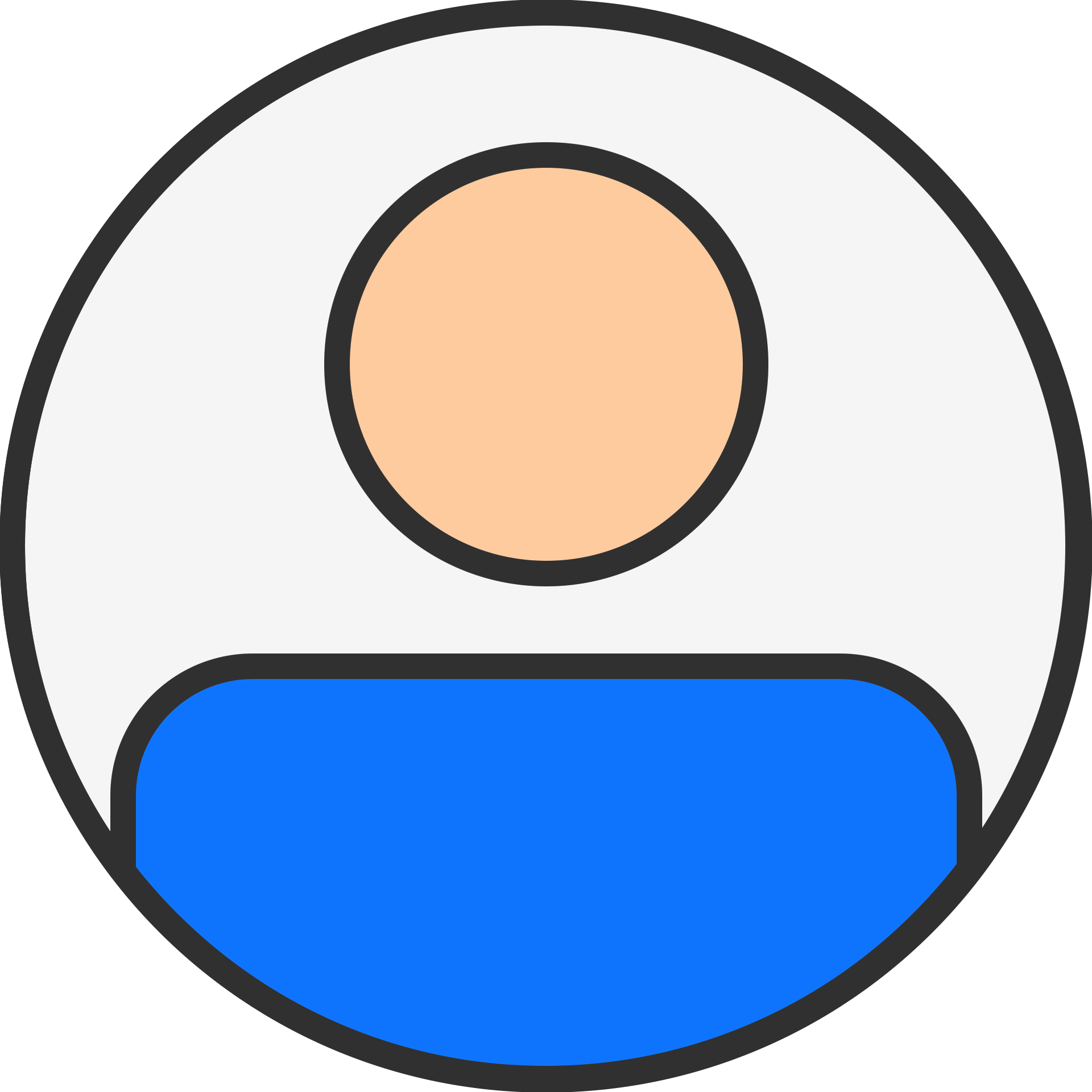Best Way To Merge Multiple Contacts vCard files into Single VCF files - 2025

technology

10 months ago
You may find that many of the files you save on your computer finish in.These contacts are stored in vCard files, or vcf files. It can be a little intimidating to have so many of these files. For this reason, combining VCF files into one is beneficial. This article provides an overview of vCard files and describes simple ways to create them. Read on to learn more about how to merge these files. It will also assist you with content management system maintenance.
Another name for a VCF file is a vCard, which is stored as a digital address book. It contains a wealth of personal information, including names, addresses, phone numbers, emails, and websites. Additionally, you can store all of this contact data in a single file. This file can be shared with another person. It is compatible with various computers, phones, and apps. In addition, it's useful for transferring contacts between devices and sharing them with devices.
Why Combine VCF or vCard Files into One File?
VCF files can be combined into one, but you should be aware of the advantages of doing so. It will help you in the future.
1. You can simply manage all of your contacts in one location by combining your disparate files into a single one. This consequently saves time and lowers the possibility of losing crucial contacts.
2. Contact sharing is made easier by combining several vCard files into a single one.
3. All of your contacts can be kept in one location. Nonetheless, it makes backup easier and lowers the possibility of losing information.
4. Consolidating your contacts into a single file can make the procedure easier if you need to move them to a different application or device.
5. The option to merge contacts has made it simpler to manage, locate, and update contacts.
These are a few typical justifications for merging the VCF files. Now we'll talk about how to put them together.
How Can All VCF Files Be Merged Into One? (Software & DIY Guide)?
1. Manually Merge VCF Files into One
Create a special folder on your computer and place all of your VCF or vCard files in it first. Then, combine them into a single large file by following these easy steps:
· On your PC, click the Start button.
· See 'Command Prompt.'
· Press the 'Command Prompt' button and select 'Run as administrator.'
· In the Command Prompt, type in the path to where your computer's vCard files are stored.
· Next, navigate to the folder containing your vCard files.
· Next, enter the following code: 'copy *.vcf xyz combined vcard.vcf', where 'xyz combined vcard' is the name you choose for your large vCard file.
Remember: Merging all VCF files into one is a simple alternative if doing this by manually doesn't work. To swiftly combine all of your vCard files into one, you can utilize specialized software.
2. With Just a Few Clicks, Combine Several VCF Files into One -
DataVare Merge vCard Tool is the best and most thorough way to merge all VCF files into one. Additionally, the software is efficient because it can handle large files and combine them if there are several. To put it another way, the file size is unlimited. Furthermore, this wizard is compatible with all Windows computer types. We shall now talk about the operation of this service.
How to Merge Several VCF Files into One?
· Run the Address Book Converter software after downloading it. And select Merge vCard from given option.
· Next, include the files or folders you wish to include collectively.
· Click 'Open.' after selecting the folder on your computer where your files exist.
· As the program searches through your folders, wait a little.
· A list of the files you selected will appear.
· Select the location where you wish to save your newly combined file by clicking the 'Destination path' option.
· Click on the Merge tab to begin the process.
A notification stating that the merging is complete will appear after it is complete.
Last Remarks -
An overview of VCF or vCard files is provided in the blog post that follows. Then we talked about the possible reasons for joining the VCF files. Next, we discussed two ways to combine VCF files into a single file. We discussed automatic and manual in this section. You can choose the one that makes you feel the most at ease.